Sign In on 9Tiger Application Platform
Once the email is verified after signup, you are ready to sign in and start using 9Tiger application platform and launch your application in quick time.
Step-by-Step Sign In
1. Access the 9Tiger Portal
- Open your web browser (Chrome, Firefox, Safari, etc.).
- Navigate to the 9Tiger Platform homepage:
https://9tiger.io.
2. Start the Sign-In Process
-
Click the Sign In button in the top-right corner of the homepage.
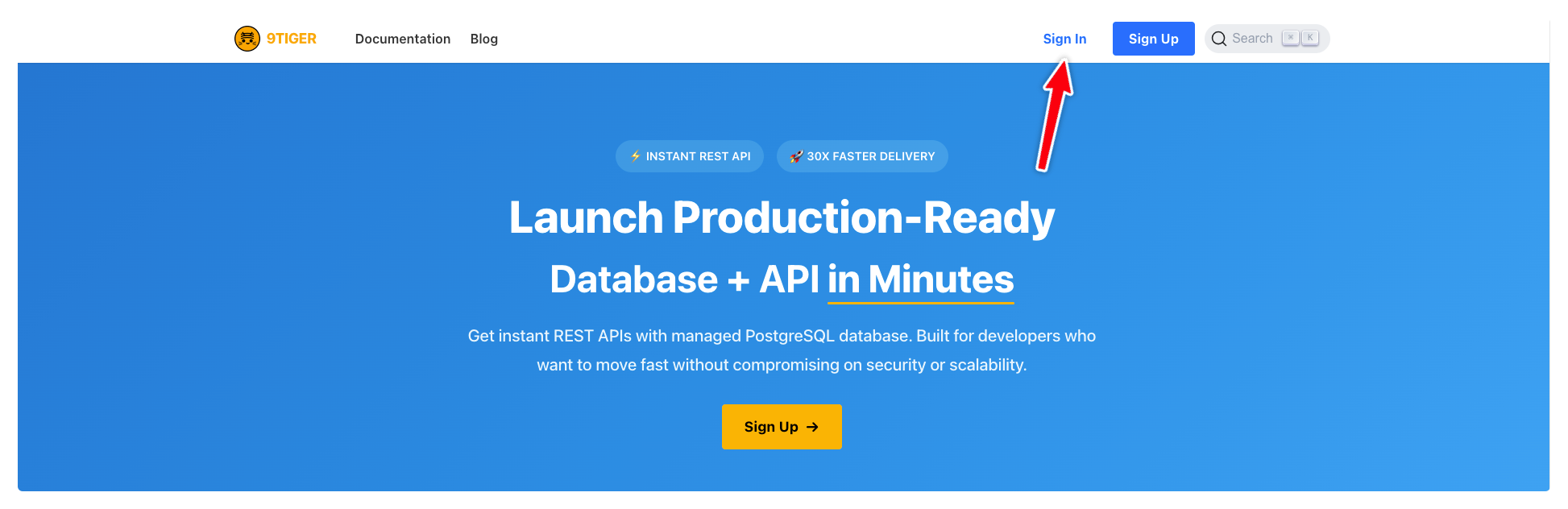 (Fig 1: Signin Button)
(Fig 1: Signin Button)
You will be redirected to: https://platform.9tiger.io/signin. -
The sign-in form is displayed:
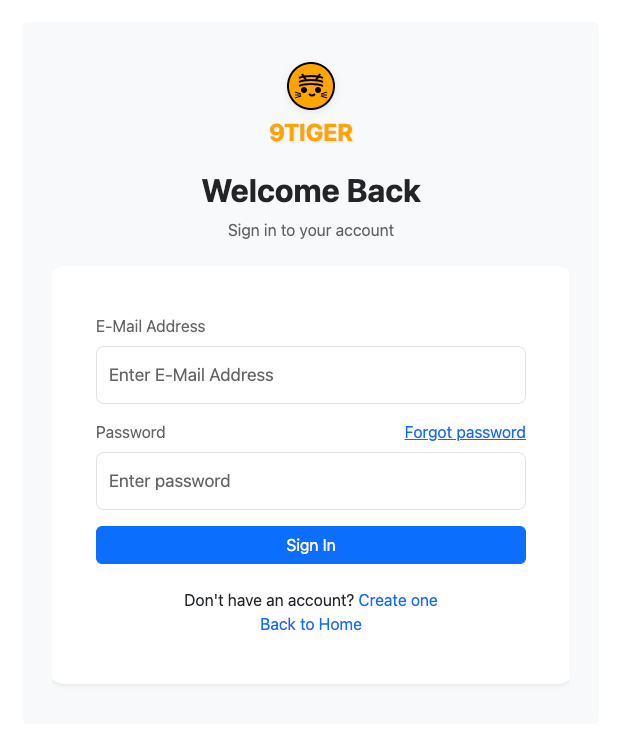 (Fig 2: Signin Form)
(Fig 2: Signin Form)
3. Fill in the Signin Form
Complete all required fields:
| Field | Description |
|---|---|
| Email Address | Provide a valid email (e.g., [email protected]). |
| Password | Prove your password (min. 8 characters, mix of letters, numbers). |
4. Submit the Sign In Form
- Click the Sign In button.
On successful sign up, you will be shown the form to setup your payment if this is your first sign-in.
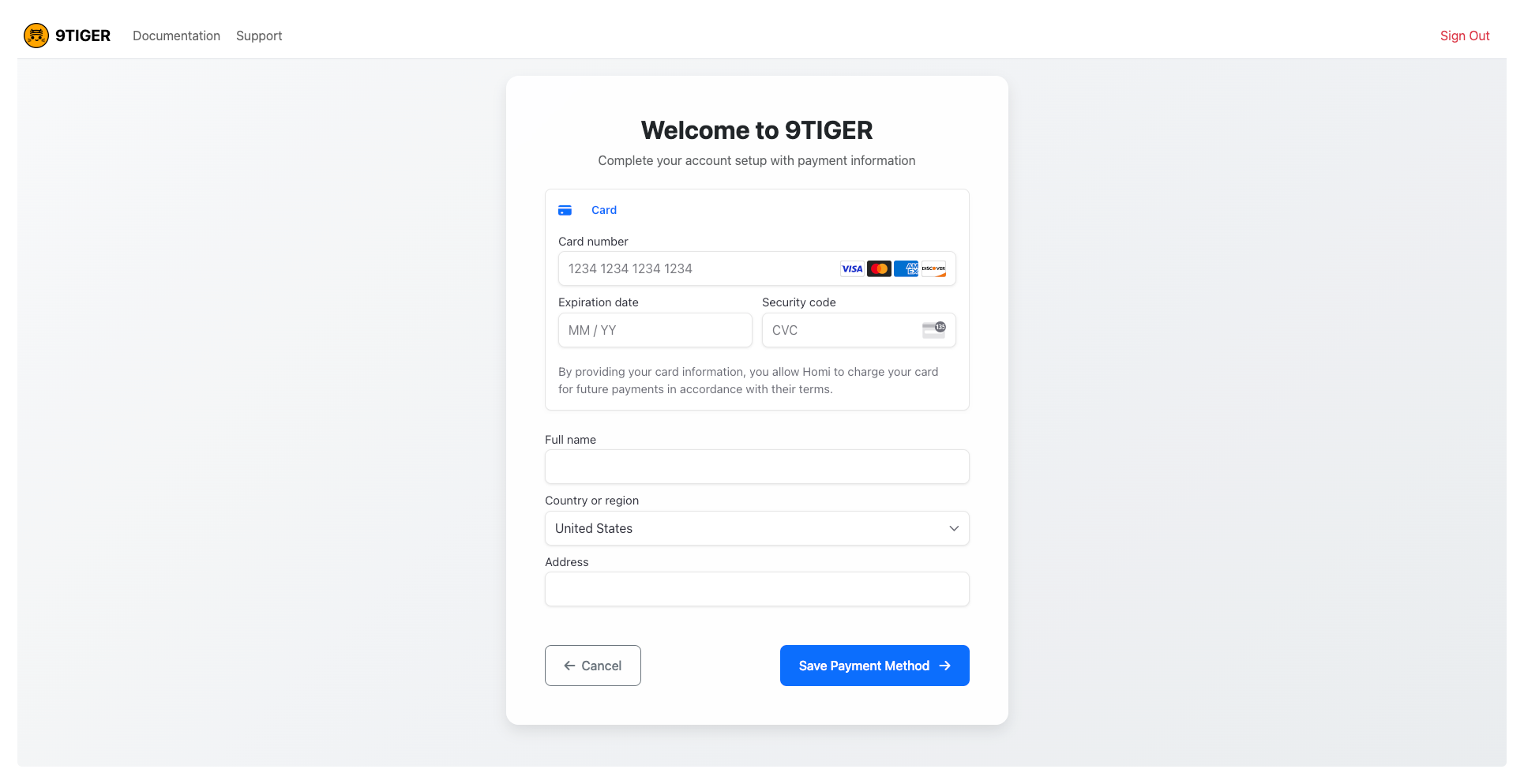 (Fig 3: Payment form)
(Fig 3: Payment form)
If you have already set-up your payment you will be taken to the projects page.
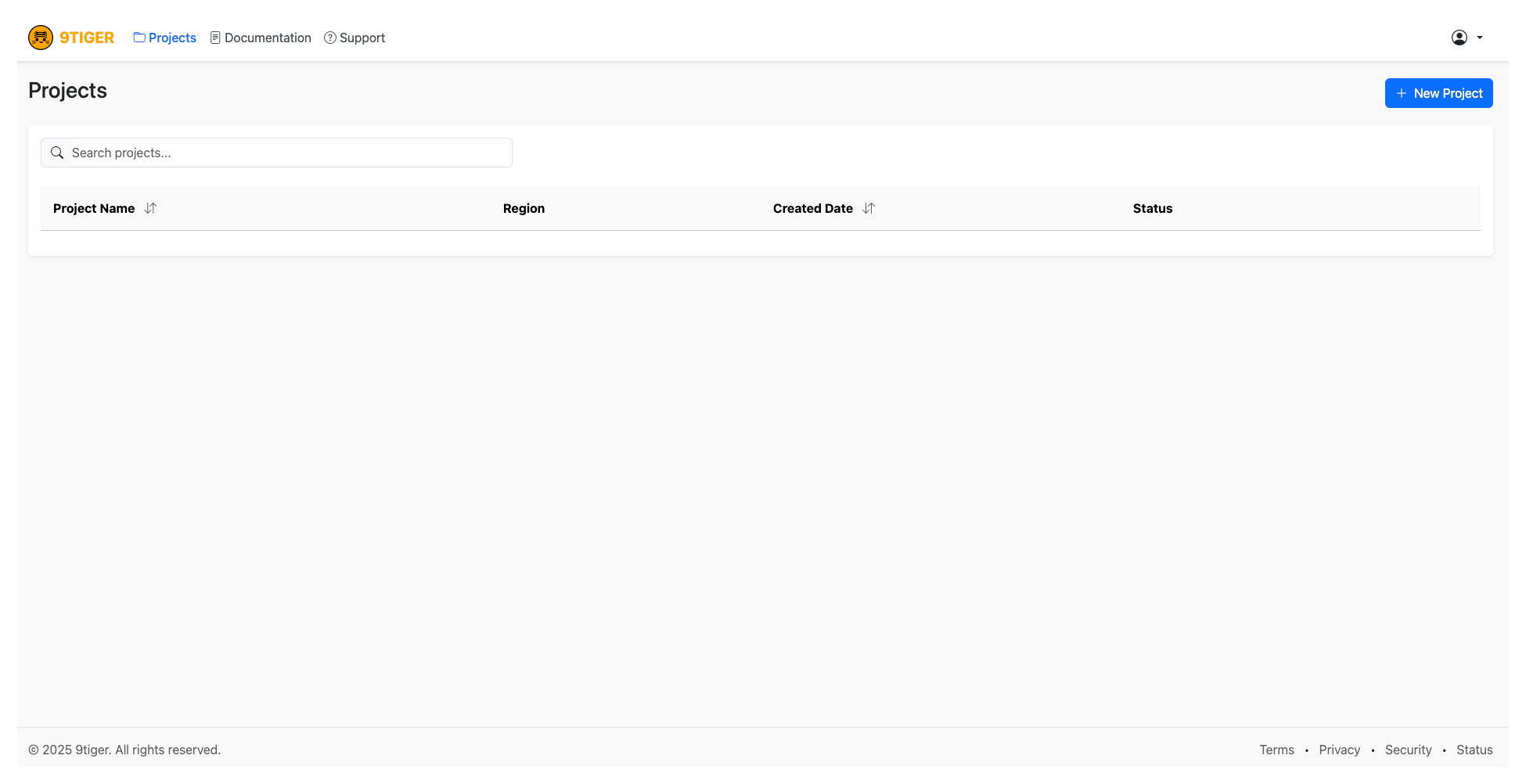 (Fig 4: Projects)
(Fig 4: Projects)
5. Sign In Error
- If you typed in an incorrect email or password the system will display error.
- Try providing the correct email or password and submit again.
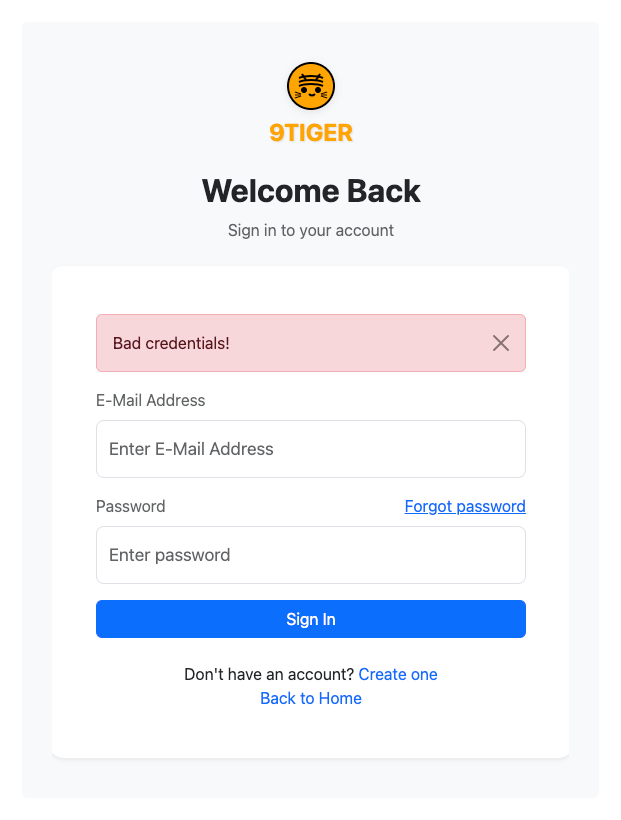
Fig 5: Sign In Error
Troubleshooting
- Trouble with sign-in? Contact support at [email protected] for assistance.
- Forgot password? Try to recover password.
Next Steps
© 2025 9Tiger Cloud. All rights reserved.
Documentation version 1.1 | Last updated: April 2025